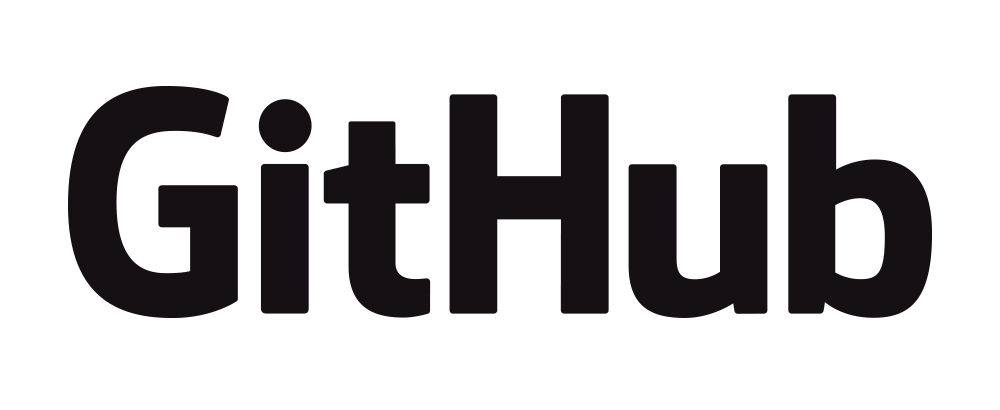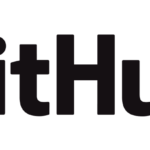In the world of game development, especially when working with GameMaker Studio 2, version control systems like Git are indispensable. They allow us to track changes, collaborate effectively, and most importantly, they provide a safety net when things go awry. However, Git, like any powerful tool, can sometimes be a double-edged sword. It’s not uncommon for developers to encounter errors that can seem daunting, especially for those new to Git. But fear not, for every problem, there is a solution. In this post, we’ll explore some common Git errors and how to fix them.
1. “Detached HEAD” State
One of the most common errors that developers encounter is the infamous “detached HEAD” state. This occurs when you check out a commit that is not the latest commit on any branch. In this state, any new commits you make will not be reflected on any branch, leading to potential loss of work.
To fix this, you can simply create a new branch at your current commit by using the command git checkout -b <new-branch-name>. This will create a new branch and switch to it, preserving your work.
2. Merge Conflicts
Merge conflicts are another common issue that developers face. These occur when two branches have conflicting changes and Git is unable to automatically merge them.
To resolve a merge conflict, you need to manually edit the conflicted files to decide which changes to keep. Once you’ve resolved the conflicts, you can use git add <file> to mark them as resolved, and then commit the changes.
3. Accidentally Deleting a Branch
In the heat of development, it’s not uncommon to accidentally delete a branch. But don’t panic, Git keeps track of everything for at least 30 days. You can recover the deleted branch using the git reflog command, which shows a list of all actions. Find the commit where the branch was deleted, and then use git checkout -b <branch-name> <commit-id> to restore it.
4. Pushing Unfinished Code
Sometimes, in the rush to meet deadlines, developers might accidentally push unfinished or buggy code to the main branch. This can disrupt the workflow of the entire team.
To prevent this, it’s a good practice to work on a separate branch when developing a new feature or fixing a bug. Only merge your changes to the main branch when you’re sure that the code is ready.
If you’ve already pushed unfinished code, you can revert it using the git revert <commit-id> command. This creates a new commit that undoes the changes made in the specified commit.
5. Poor Commit Messages
Commit messages are crucial for understanding the history of a project. However, developers often overlook their importance and write vague or uninformative messages.
To amend the most recent commit message, you can use the git commit --amend command. This opens your text editor allowing you to change the commit message. Remember, a good commit message is concise, specific, and explains the ‘why’ behind the change.
While Git can sometimes throw a curveball your way, it’s important to remember that every error is fixable. With a bit of patience and understanding, you can navigate these issues and make the most out of Git’s powerful features. So the next time you encounter a Git error in GameMaker Studio 2, don’t panic. Take a deep breath, understand the problem, and apply the fix. Happy coding!